Summary of Steps
- (In Classy) Copy the webhook URL.
- (In Commerce) Paste the URL to add a webhook subscription and copy/save your webhook secret.
- (In Commerce) Create an API key and copy/save your new API key.
- (In Classy) Paste the Commerce webhook secret and API key to authenticate Commerce.
Add Classy Webhook Subscription
1. Copy Classy Webhook URL
- Log in to Classy and go to Settings > Payment Processor Portal.
- Under Crypto Giving, click Select Exchange and choose Coinbase.
- Click Copy URL (and leave the browser window open).
2. Add Webhook Subscription
- Log in to Coinbase Commerce.
- From your avatar, click Settings and go to the Notifications tab.
- Under Webhook subscriptions, click Add an endpoint.
- Paste your webhook URL and click Save.
- Click Show shared secret, then Copy to clipboard and securely store your secret.
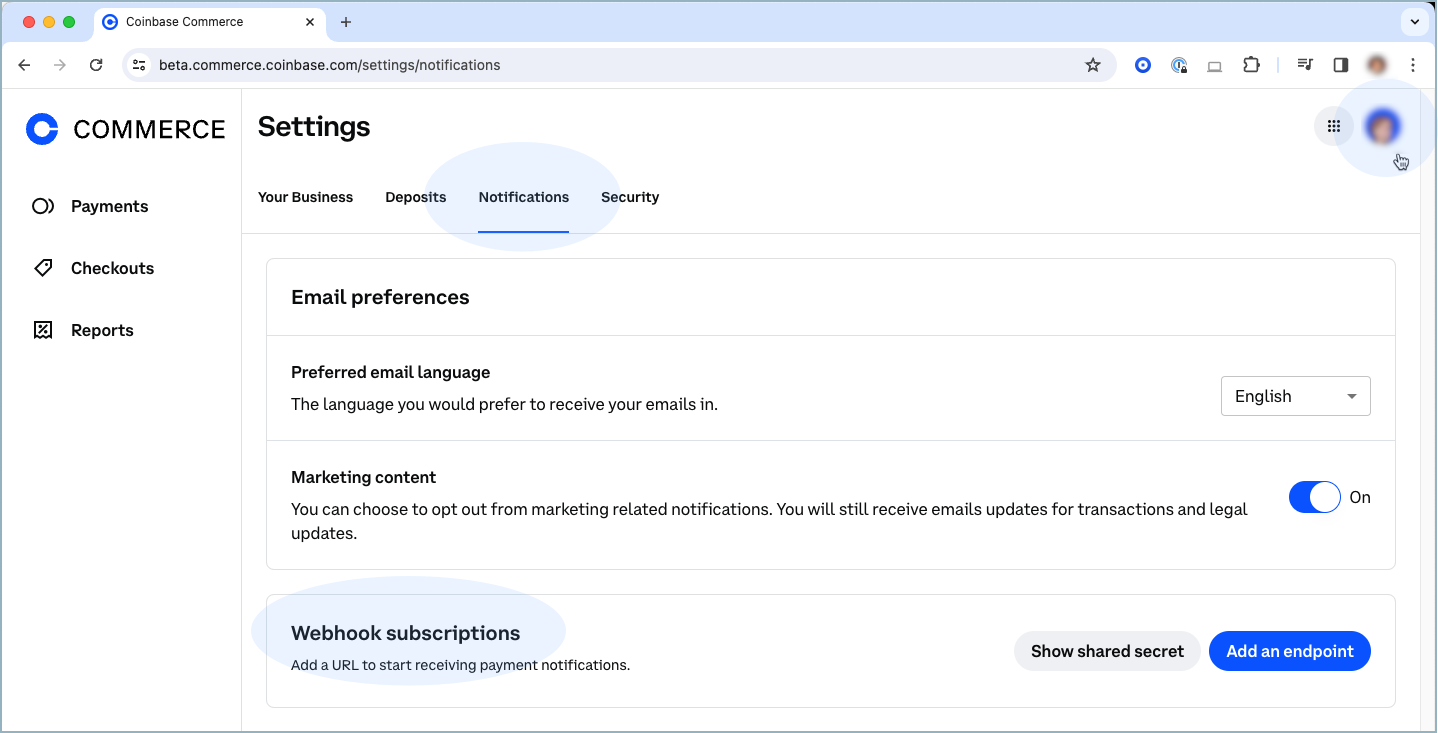
Integrate Classy and Commerce
3. Create Commerce API Key
- Log in to Coinbase Commerce.
- From your avatar, click Settings and go to the Security tab.
- Under API keys, click New API key to generate a new key.
- Click Copy to clipboard and securely store your new API key.
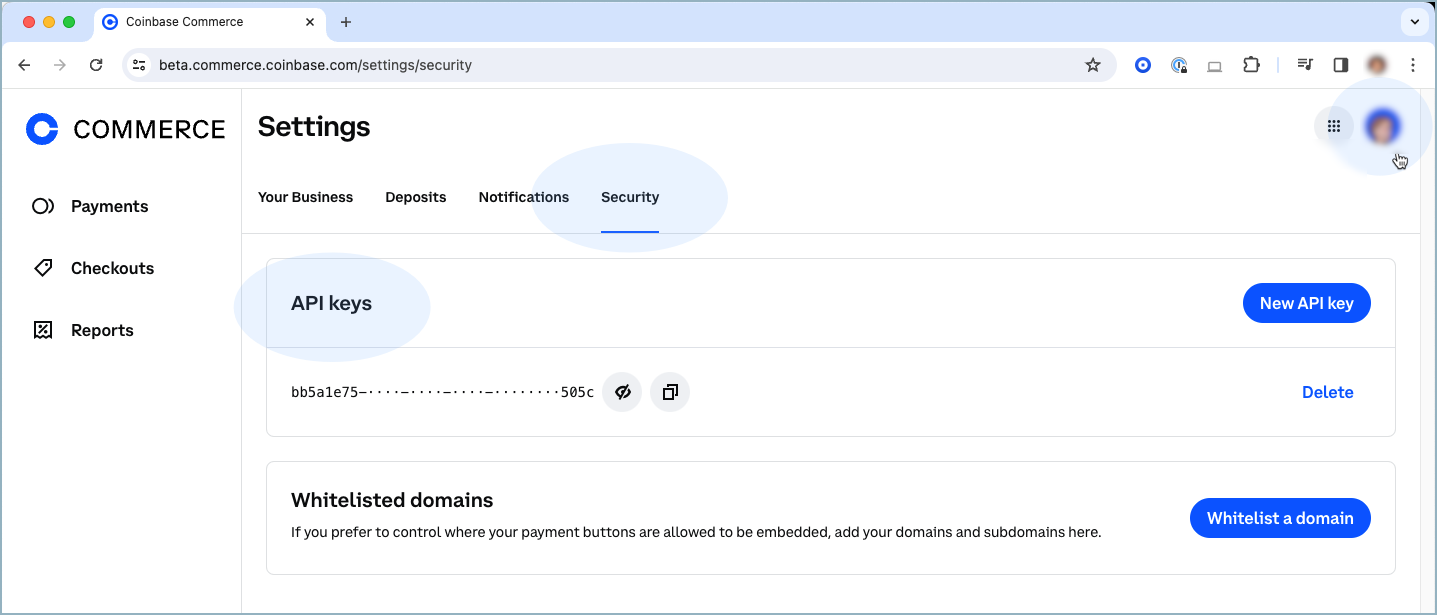
4. Authenticate Commerce
- Return to the Payment Processor Portal in Classy.
- Paste your Coinbase Commerce API key and webhook secret.
- Check the agreement box and click Connect.
See Also:

